This page goes over the common reasons that the activation process can fail, the messages that you will see in these cases and what to try next to get your license of Maptitude activated.
Your license of Maptitude is already activated on another installation of Maptitude If you see the error message “Your request was not validated by the server. This license has already been activated. The current active installation must first be deactivated. Please contact Caliper:”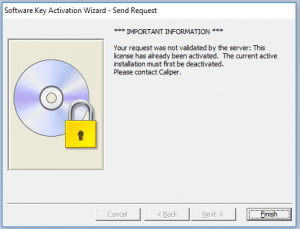 this indicates that your license is already active. If your license of Maptitude is activated in another location (e.g. on a desktop and you are trying to install on your laptop) you will not be able to activate this license before you deactivate it in its current location. If you know where the license is currently activated, see here for Moving your Maptitude License to another Computer/Server. If you don’t know where it is currently activated, or if you no longer have access to where the current license is activated (lost computer/wiped hard drive etc.) please contact support@caliper.com. Your license of Maptitude is already activated on this computer If you try to run the Activation Wizard for Maptitude and see the message “The software is ready to be run with this software key”:
this indicates that your license is already active. If your license of Maptitude is activated in another location (e.g. on a desktop and you are trying to install on your laptop) you will not be able to activate this license before you deactivate it in its current location. If you know where the license is currently activated, see here for Moving your Maptitude License to another Computer/Server. If you don’t know where it is currently activated, or if you no longer have access to where the current license is activated (lost computer/wiped hard drive etc.) please contact support@caliper.com. Your license of Maptitude is already activated on this computer If you try to run the Activation Wizard for Maptitude and see the message “The software is ready to be run with this software key”: 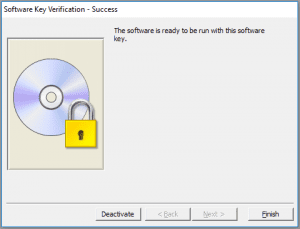 you do not need to activate the software – it is already activated. You should be able to simply use the software now. Your license of Maptitude has expired If you see the error message Your request was not validated by the server. Your license is expired. Please contact Caliper”:
you do not need to activate the software – it is already activated. You should be able to simply use the software now. Your license of Maptitude has expired If you see the error message Your request was not validated by the server. Your license is expired. Please contact Caliper”: 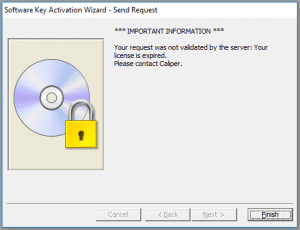 this indicates that your license of the Maptitude software has expired. This is common with trials of the software, which expire after 30 days, but can also happen with very old versions of the software, which are set to expire 10 years after purchase. Please upgrade your license here or contact sales@caliper.com. You are unable to communicate directly with our license server If you see the error message “Your computer does not seem to be connected to the internet. Choose how you want to submit the request to Caliper:”:
this indicates that your license of the Maptitude software has expired. This is common with trials of the software, which expire after 30 days, but can also happen with very old versions of the software, which are set to expire 10 years after purchase. Please upgrade your license here or contact sales@caliper.com. You are unable to communicate directly with our license server If you see the error message “Your computer does not seem to be connected to the internet. Choose how you want to submit the request to Caliper:”:  this indicates that there is something interfering with your communication with our network. Normally, the Activation Wizard checks automatically with our server that the license is valid and the server returns an activation code automatically that you never have to see. In the case that this communication is blocked, often by a company firewall, or if you are not connnected to the internet, you can perform this communication manually by email. See here for Activating Your Maptitude License Manually You entered the Serial Number Incorrectly If you input an incorrect Serial Number, you will see an error message saying “Please enter a valid serial number of the form ABC-123-DEF-456-GHI”:
this indicates that there is something interfering with your communication with our network. Normally, the Activation Wizard checks automatically with our server that the license is valid and the server returns an activation code automatically that you never have to see. In the case that this communication is blocked, often by a company firewall, or if you are not connnected to the internet, you can perform this communication manually by email. See here for Activating Your Maptitude License Manually You entered the Serial Number Incorrectly If you input an incorrect Serial Number, you will see an error message saying “Please enter a valid serial number of the form ABC-123-DEF-456-GHI”: 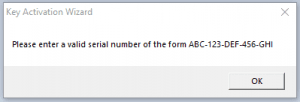 This can happen if you input the serial number incorrectly, or if you are using an old serial number. If you upgrade to the latest version of Maptitude, your serial number might change so make sure you are using the one provided to you in the download email.
This can happen if you input the serial number incorrectly, or if you are using an old serial number. If you upgrade to the latest version of Maptitude, your serial number might change so make sure you are using the one provided to you in the download email.