Last Updated: March 5, 2025
You can create a multiple symbol theme or pattern theme using thematic mapping software.
Multiple Symbol Theme
Multiple symbol themes allow you to create a map showing locations using either an alphabetical letter or a number, with a legend that automatically categorizes such locations by name.
The following steps walk through setting this up:
- Make the point layer that contains the data you want to map the working layer.
- Choose Map>Thematic Mapping>Multiple Symbol from the menu; choose the Field you want displayed in the legend; choose List of Values as the method, choose a number of classes, and click the Style tab. Click Next >> on the style tab to list the categories as different numbers.
- Click OK. Each location is represented as a number on the map, which is also listed in the legend with the corresponding feature name/identifier.
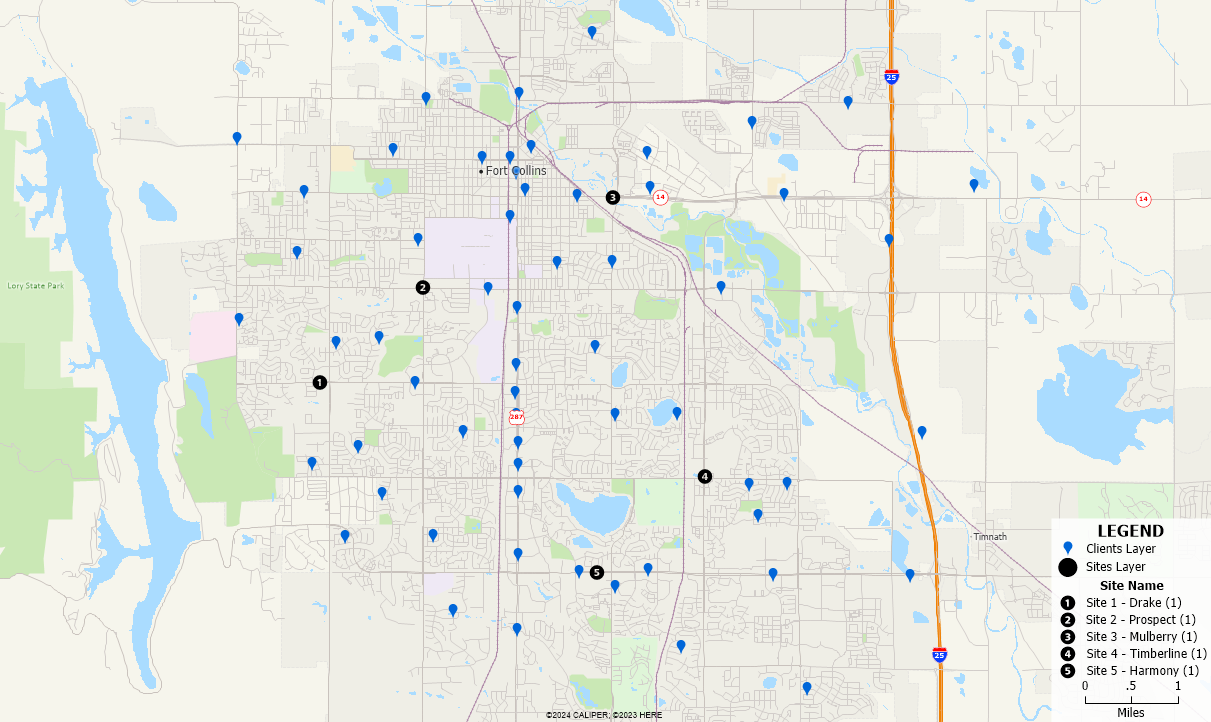
Pattern Theme
Pattern themes allow you to create a map where different areas are shown in different patterns according to a field.
You can try the following steps to create a pattern theme:
- Make the area layer that contains the data you want to map the working layer.
- Choose Map>Thematic Mapping>Pattern from the menu; choose the Field you want displayed in the legend; choose Equal Number of Features as the method, choose a number of classes, and click the Style tab. Click Next >> on the style tab to choose the pattern that you’d like to see.
- Click OK. Each area will be shaded with a different pattern according to the field you chose.
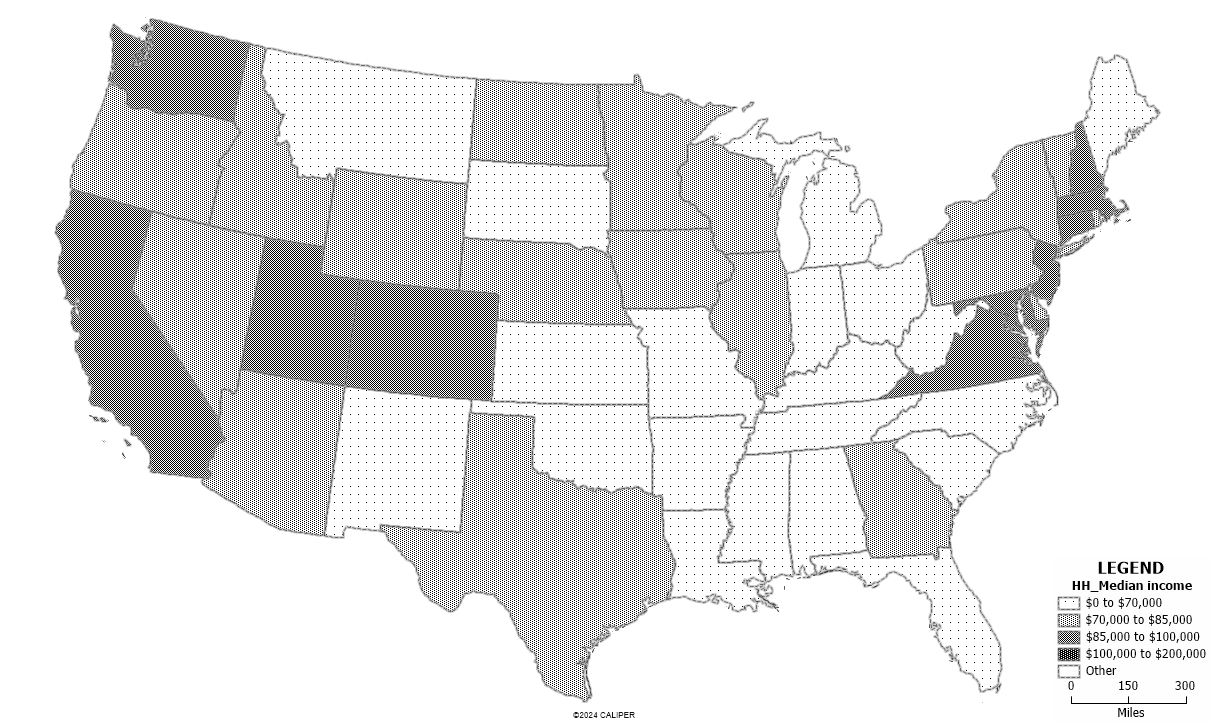
For more help on thematic mapping, please see the tutorial video on how to create thematic maps.
