Last Updated: March 5, 2025
With a Maptitude Country package often comes a large amount of data – from the demographic data to the street data and Landmark location data. Sometimes a user may wish to know where the data comes from, either so they can cite the data as a source or so they can check this themselves. This article goes over a few different ways you can look for the source of the data:
Data Package Help
Under the Help menu, there is an option for Data Package Help which will include a link to open the Data Package Help for every country package you have installed. The contents of this Help will be dependent on the country being looked at but it is often split into sections for the included layers, the included demographic fields and the associated source for these data.
Maptitude Website
The Data Included page on the main Maptitude website:
https://www.caliper.com/maptdata.htm
has links to specific pages for all the country packages available with the software which will discuss the data included and specific sources.
Looking at the Field Description in a table
When you have a dataview open for a layer that comes installed with the software, each field that is included with that layer has detailed information stored in its Field Description. Note that this only works on the layers that come with the software such as Census Tract in the US or Postcode Sector in the UK, and will not work if you open the table of demographics calculated for your drive time ring, for example.
You can view the Field description, by hovering over the field name in the dataview. In the below example I am hovering over the field “Females Age 15+ Separated” and this bubble text appears. From this text we can see a large amount of detail:
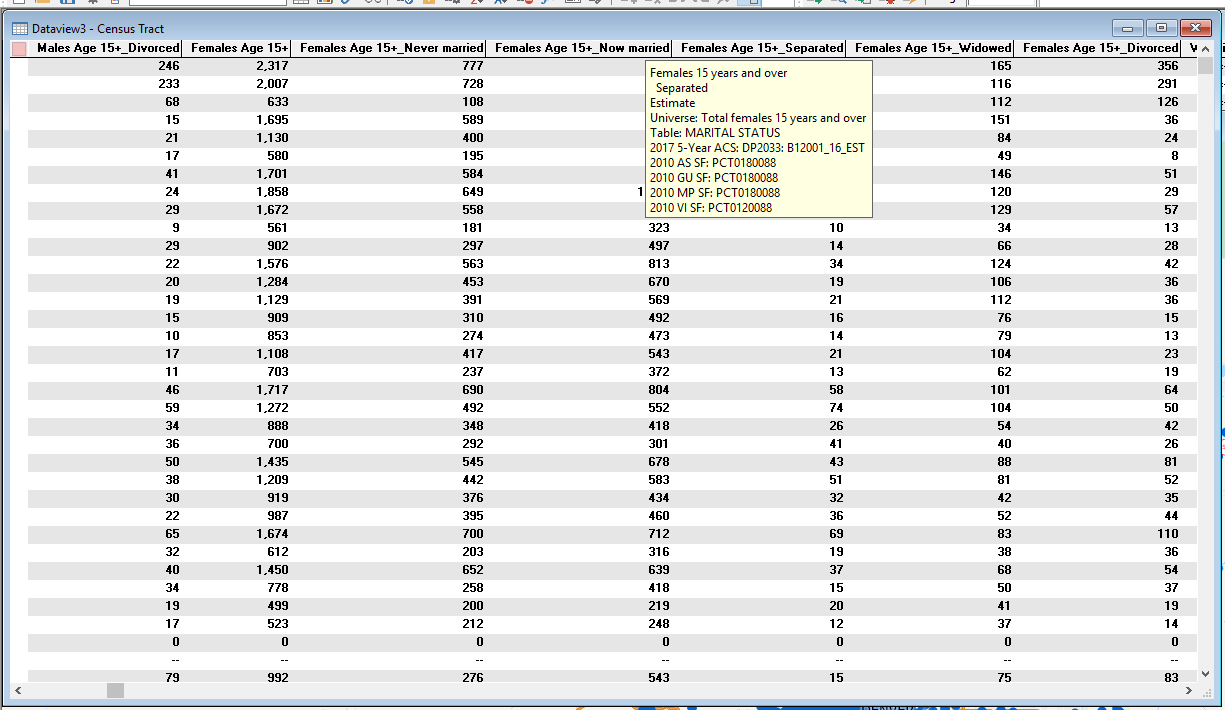
- A clearer description of what the field itself is – Females 15 years and over, Separated
- The Table name from the ACS – MARITAL STATUS
- The datasource and the year for the field – 2017 5-Year ACS
- The explicit name of the table and field used – B12001_16_EST
- Note: You can also get a complete list of all fields and their descriptions by right-clicking in your dataview and selecting Structure.
You can use as little or as much detail from this description as necessary. Some users just need the full description of the field, some want the year the data is referencing, some want the full table code that is being used. If the bottom half of the bubble text with codes looks confusing then you can just ignore it and look at the first line.
What is the source of your demographic and free data information?
- Country Data: For our country data, you can choose which country you want to look at here and click on it for more information.
- Data Add-ins: For products like our POI and AADT data, you can find their information here. For each product there is a PDF on the page that gives more information about the data and how to use it.
