When using the Routing and Directions Manager, you may have received an error that reads, “the number of routing points exceeds the maximum”. Maptitude puts some default limits on routing operations, but you can change this limit in Edit>Preferences. Under the “routing” tab, you can specify what you want your limits to be.
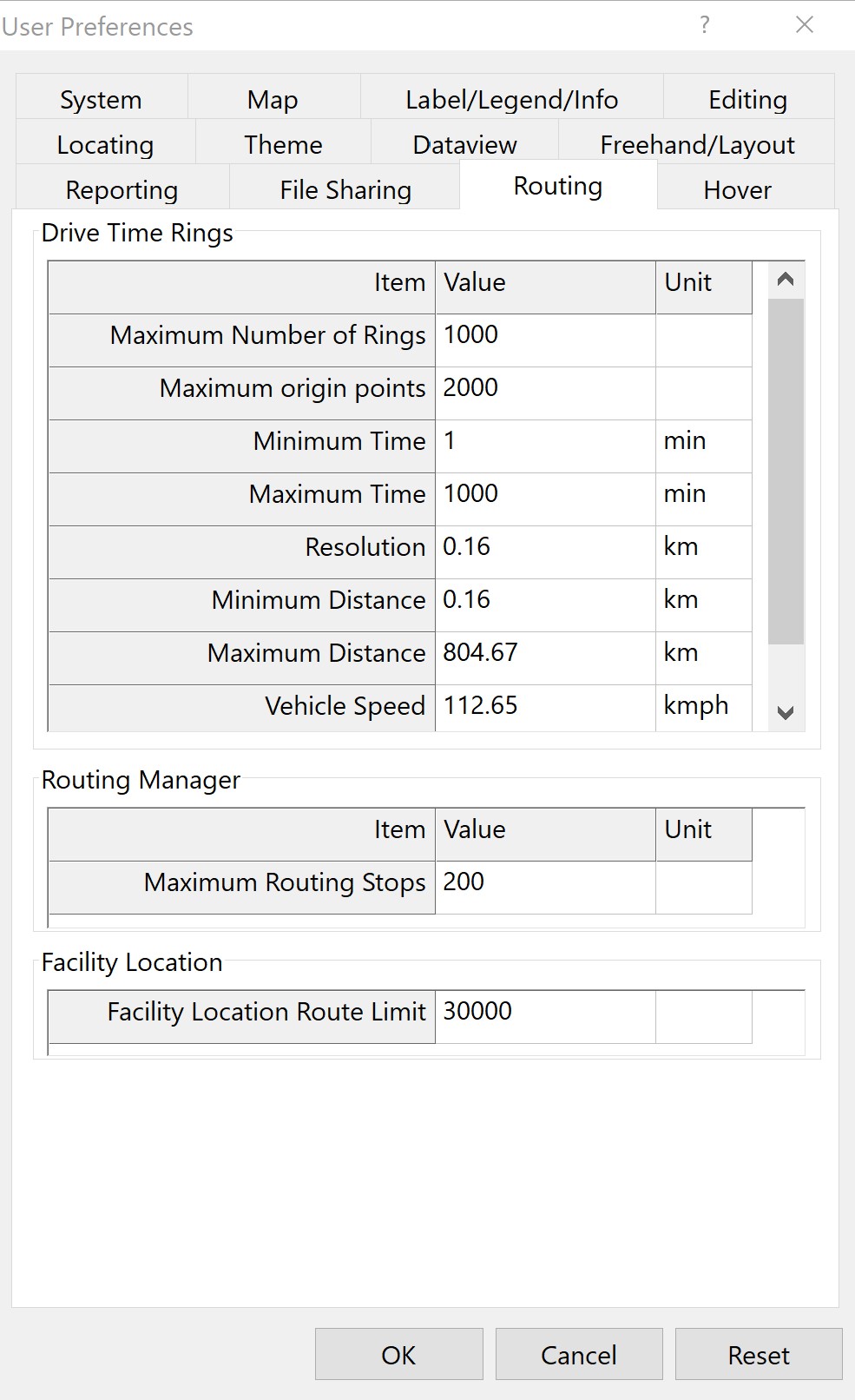
You can also add as many stops as you want to the routing toolbar by adjusting the values using the GIS Developer’s Kit (GISDK).
To do this go to Tools > GIS Developer’s Kit > GISDK Toolbar. From the toolbar, click on “Immediate Executions”
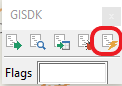
This will open the Immediate Execution dialog. Copy and paste this into the dialog:
shared d_netband_opts
d_netband_opts.MaxRoutingStops.Value = 15000
SetMapRedraw(, “False”)
Click on “Run” to now be able to add 15,000 stops. This value can be adjusted to meet your needs.
The setMapRedraw value of “False” keeps the map from having to redraw after adding the points. You will need to set this back to “True” after you have created your routes.
