Last Updated: August 5, 2025
When mapping a franchise location with Maptitude, you can follow these tips to ensure that you are strategically evaluating your franchise’s location.
A good franchise location is usually characterized by a combination of factors. Look for areas with a high concentration of your target customers, assess the local economy and business environment, and consider the accessibility of the location. Maptitude mapping software can assist you in evaluating these factors, allowing you to make informed decisions about the best franchise locations.
You can try out the analysis in this article yourself by requesting a free trial of Maptitude mapping software or using your own license.
Consider Target Market and Demographics for Good Franchise Locations
Maptitude assists in evaluating the suitability of locations by overlaying target market and demographic data. Define your target market clearly and use the Maptitude mapping capabilities to study the demographics of different areas. This way, you can identify locations that align with your franchise concept and have the potential to attract the right customer base.
For example, the facility location tool can use your target demographics by zip code as the demand for your locations.
- First, you can map your candidate locations by following the steps in the tutorial video on mapping your own data in Maptitude.
If you don’t have a set of candidate locations, please see the article on using the facility location analysis without candidate locations.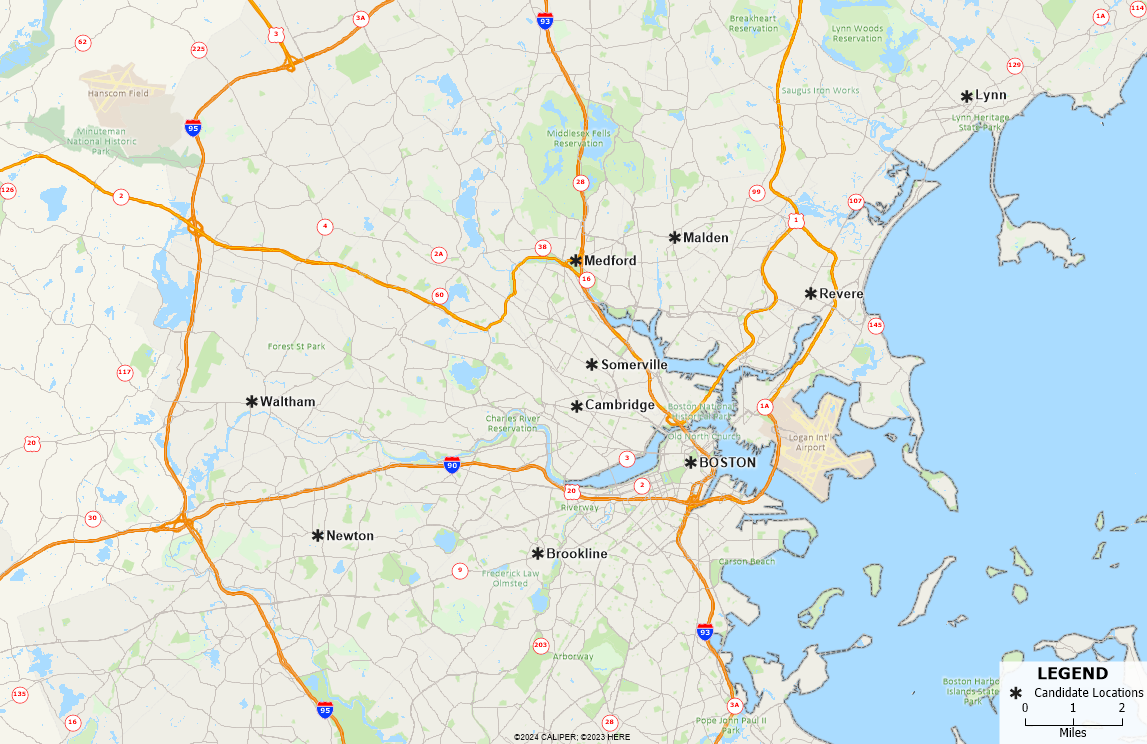
What Makes a Good Franchise Location? Map of Candidate Locations. - After mapping your locations, use the pan and zoom tools to adjust your map so that it only shows your area of interest.
- Go to Tools>Analysis>Facility Location…
- For your Client Settings, you can use the 5-Digit ZIP Code layer and choose to use Visible Features for the Client Set. Click Next.
- On this page, make sure that you specify your point layer as the Candidate Layer. Click Next.
- Choose between Straight Lines (which runs quicker) or Route (which results in a more accurate analysis but takes longer to run).
If using the Route option, you can choose to limit your analysis to a certain driving time or distance. This can be helpful if you only want to consider the demographics in a certain area around your franchise locations. Click Next. - Choose the number of facilities based on the number of new franchise locations you want to create. Click Next.
- Choose Best overall service and change the Weighting Field drop down to the demographic of your choice (for example, [Age 21+] for the number of people aged 21 years and above).
- Click Finish and Maptitude will mark the best location(s) to setup your new franchise location.
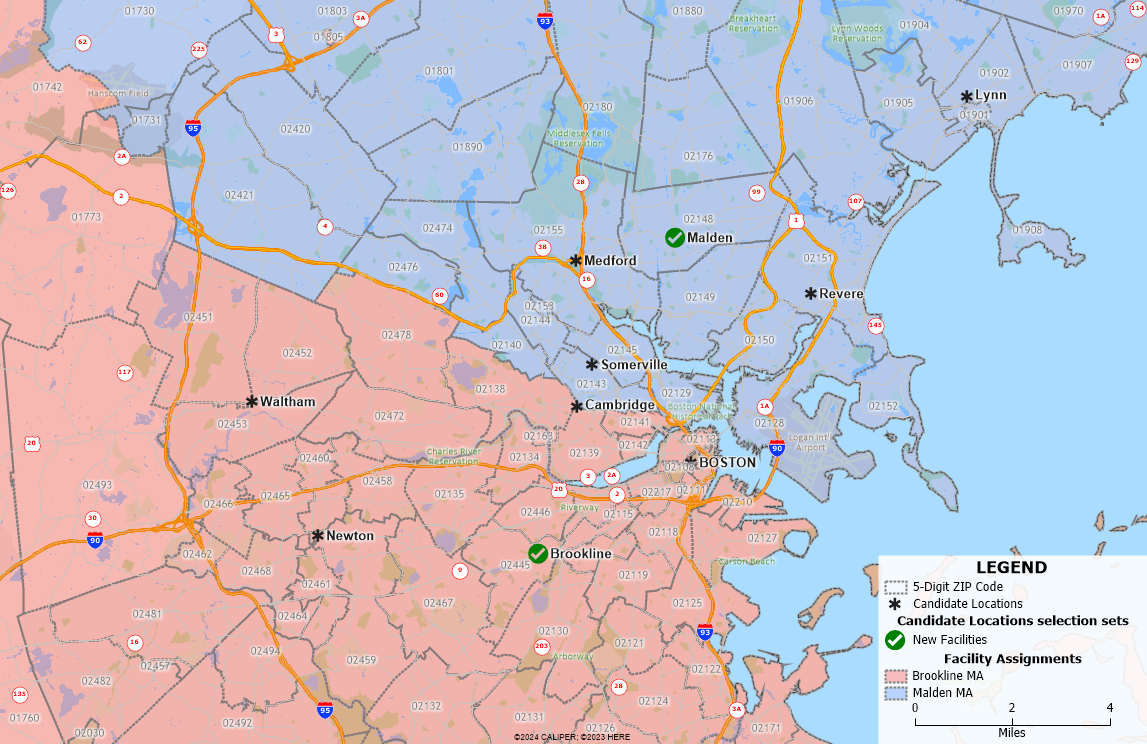
By integrating the Maptitude mapping tools with these tips, you can streamline the process of mapping and determining franchise locations, ultimately helping you make informed decisions about selecting the best locations for your franchise.
For another example utilizing the demographic data in Maptitude to find the best location for a business, please see the tutorial article on finding the best intersection for a new site location.
