Last Updated: April 19, 2024
You can optimize delivery routes using route optimization mapping software.
When a trip involves many different stops, Maptitude delivery route planning software helps you optimize daily routes by deciding the best order to visit them.
To create optimized routes for your stops, you can request a free trial of Maptitude mapping software or use your own license.
In Maptitude, you can go to Tools>Routing & Directions>Routing & Directions Manager to start creating routes.
For more information on the tool, please see the tutorial video on creating routes in Maptitude.
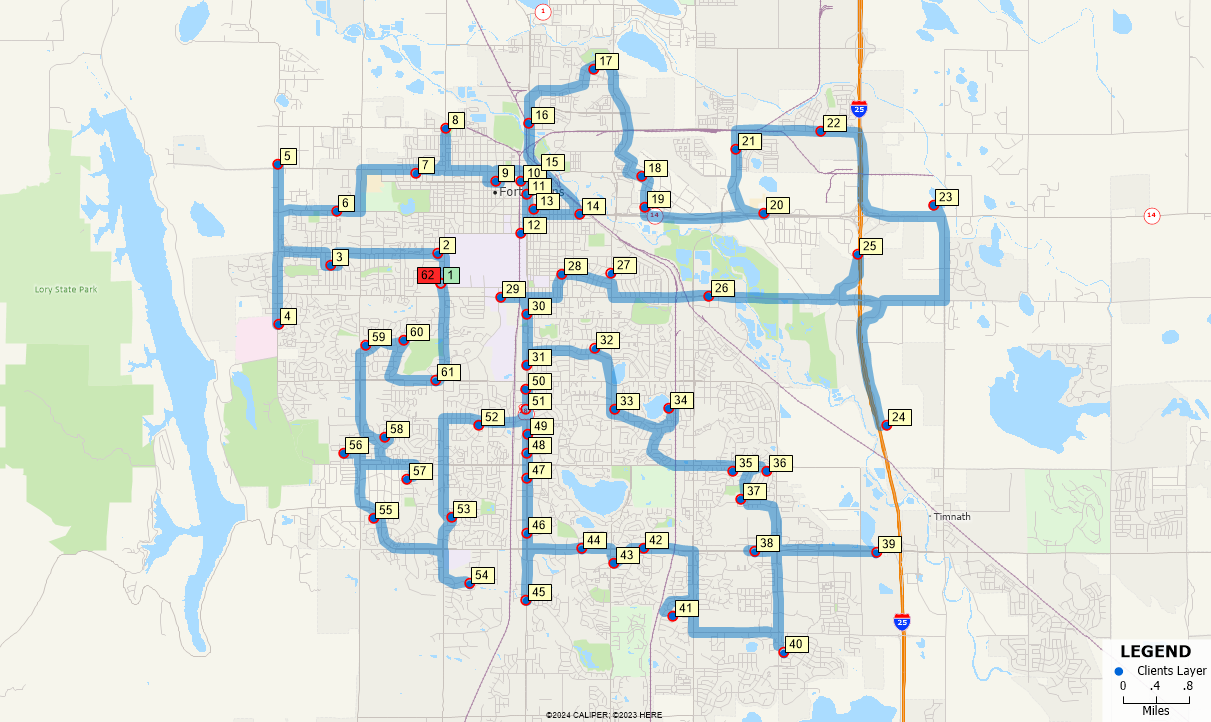
Most importantly, Maptitude lets you choose what type of route you want:
- The shortest route:
You can go to Options in the Routing & Directions Manager, then change the Route Type drop down to Shortest. - The fastest route:
You can go to Options in the Routing & Directions Manager, then change the Route Type drop down to Fastest. - The ordered route (when visits or deliveries must be conducted sequentially):
You can first map your stops by following the video tutorial on mapping your own data in Maptitude.
Then, you can click the Add stops based on a selection set button in the Routing & Directions Manager and select the column containing the order of your stops in the Order drop down. - The route that returns to the origin:
After adding your stop to the Routing & Directions Manager, you can right click the first stop and select Choose as end. - The route that you interactively modify:
You can use the Add or move a stop button to change the route by clicking and dragging on the map.
To create optimized delivery and/or pickup routes for a fleet of vehicles, please see the tutorial video on vehicle fleet routing and logistics in Maptitude.
