Last Updated: September 7, 2023
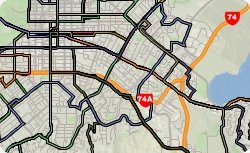
Maptitude can work with data from a variety of other sources including the General Transit Feed Specification (GTFS). Using GTFS data, you can map public transportation/transit routes and locations from agencies all over the world.
The following steps outline how to import GTFS data with Maptitude:
Maptitude doesn’t have a specific Import tool for GTFS data, but you can use a download of a GTFS archive to construct a map layer of the route.
Step 1: Download the GTFS archive and extract its contents to any suitable folder
Step 2: Map all of the point locations in the file shapes.txt file you extracted
- Start with any map of the general area.
- Choose File>Open and browse for and open the shapes.txt file in a new dataview.
- Choose Tools>Locate>Locate by Coordinate to plot the route points on the map using the longitude and latitude fields in the text file for the X and Y fields.
Step 3: Connect the points into their respective routes by doing the following
- Choose Tools>Editing>Point to Line Conversion.
- Choose the To New Layer option.
- In the First group points having the same value as section, choose shape id from the Field drop-down list.
- In the Then connect based on the order of section, choose shape_pt_sequence from the Field drop-down list.
- Click OK. Maptitude connects all the various points into their respective routes.
Step 4: Color-code the routes
- Hide the point layer of shape points you created in step 2 and make the new lines layer you created in step 3 the working layer.
- Choose Map>Thematic Map>Color.
- Choose ID from the Field drop-down list.
- Choose List of Values from the Method drop-down list and click OK.
