Last Updated: March 5, 2025
When you purchase a Maptitude license and/or data product, you will receive a download email from DoNotReply@caliper.com
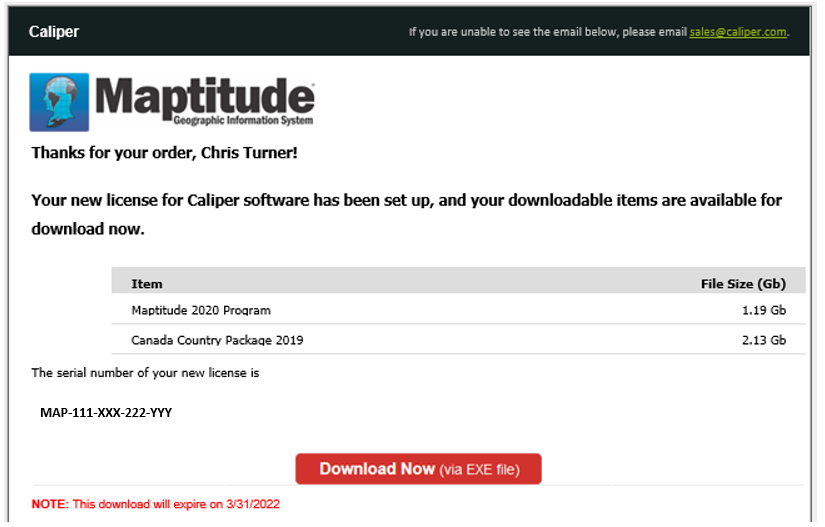
This email contains three important things:
- It lists all the items that you have just received such as the program itself, any country packages and any additional data products ordered
- It contains your new serial number.
- NOTE: If you upgraded an old license, the serial number will be different. You should use the serial number in this download email
- It contains the download link itself (the red button that says Download Now)
To download the software:
- Click Download Now
- This will download a file called exe. This downloader should run automatically, but if it doesn’t, go to your Downloads folder and run this program
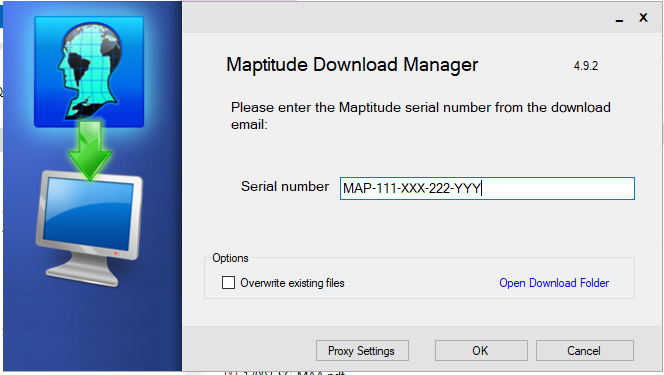
- Enter your new serial number. Copy this directly from the download email. Click OK
- If you are redownloading because you think the initial download may have been corrupted, check Overwrite existing files to make sure everything redownloads. Only check this option if you want to redownload all of the data associated with the serial number.
- If you are redownloading because you think the initial download may have been corrupted, check Overwrite existing files to make sure everything redownloads. Only check this option if you want to redownload all of the data associated with the serial number.
- The software will download. Click Click for details to see which items are downloading. You can uncheck the “Include” box next to any pending download item to stop it from downloading.
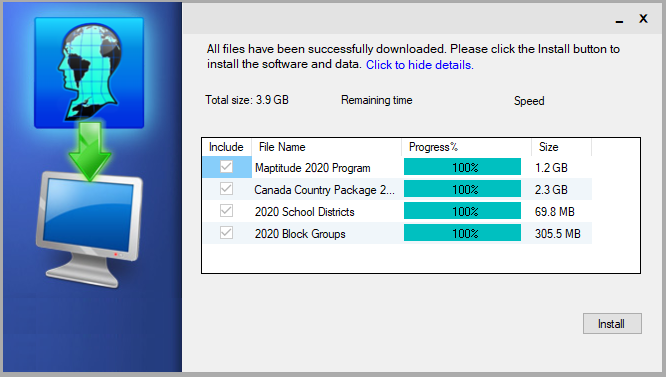
- When the download has finished, click Install to install the downloaded items
- Follow the prompts in the installer to finalize the installation
