Last Updated: March 5, 2025
The Facility Location tool is designed to help you pick between a list of options when looking at opening a new facility and will come up with the best option(s) out of the list. However, users frequently don’t have a list of “Candidate” facilities and would prefer to simply search for the best location in the surrounding area.
This article will discuss how to create a grid layer to use as a stand-in for the Candidate Facilities to perform this kind of What If? Analysis. In this example, we start with a layer of Customers and use the analysis to find the 3 best locations to open a store that will minimize the average distance to the store.
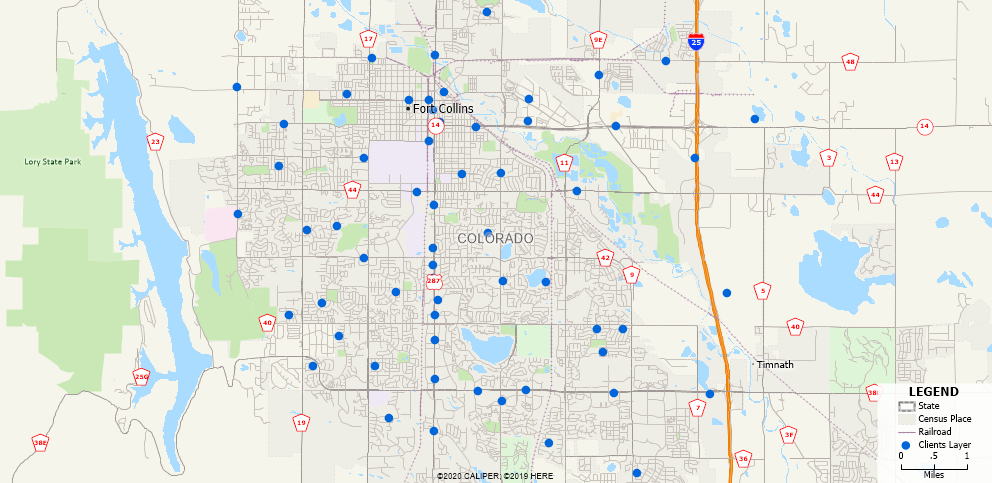
Step 1: Create the Grid Layer
First, we will set up the Grid Layer that will be used in place of the Candidate Facilities:
- Zoom the map to cover the area you want to search in
- Go to Tools>Editing>New Grid Layer
- Name the layer Candidate Facilities
- Change the Type to Point
- For Method, choose Cover the map with cells of fixed size
- Fill in an appropriate size for the Grid Spacing. For this example, I chose 0.5 miles for both.
This will add a new layer to the map called Candidate Facilities which will just be black dots at evenly spaced intervals. The smaller numbers you choose for the Grid Spacing the closer together the dots will be (and so the more precise the results will be), but the longer the Facility Location processing will take to run.
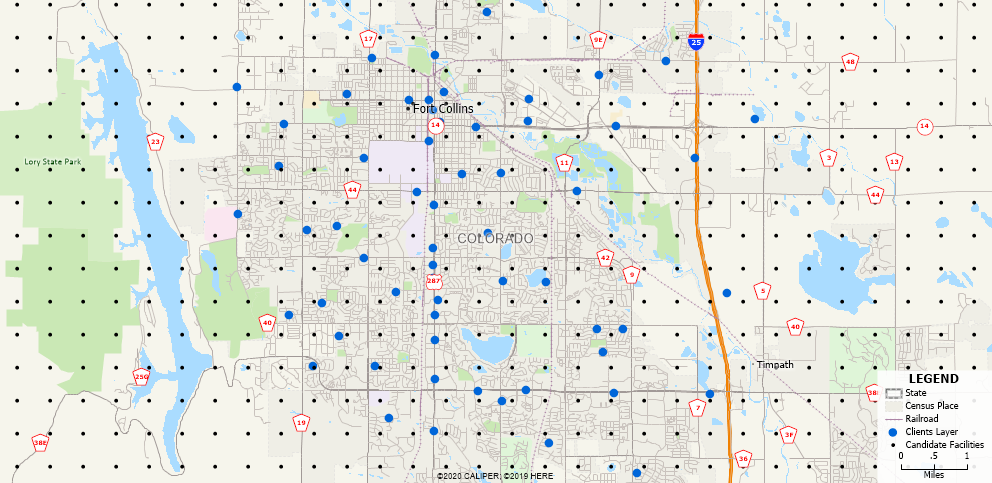
Step 2: Run the Facility Location
Now we have our Clients and our “Candidate Facilities” we can proceed with the Facility Location:
- Go to Tools>Analysis>Facility Location
- For the Client Settings, choose the layer representing your clients and use All Features. Click Next>
- For the Facility Settings, choose I do not have Existing Facilities, and for the Candidate Facilities, choose:
- Layer: Candidate Facilities
- Candidate Set: All Features
- Name: ID
- Click Next>
- If you see a message that says Analysis with this many Facilities and Clients may take a while, click Yes
- For Method, choose Straight Lines
- You can choose to use Route, which will find the best location(s) such that the average drive time to a store is minimized but this may take longer to process, especially if you have a lot of Grid Points and/or Clients
- Click Next>
- Choose Manual and type in 3. Click Next>
- Choose Best overall service and click Finish
Maptitude will look through all the potential locations to build a new facility and return the best option(s) to minimize the average distance from a client to a facility. It will add them to a set called New Facilities which are represented on the map as green checkmarks.
- In the Display Manager, right-click on Candidate Facilities and choose Hide Unselected Records
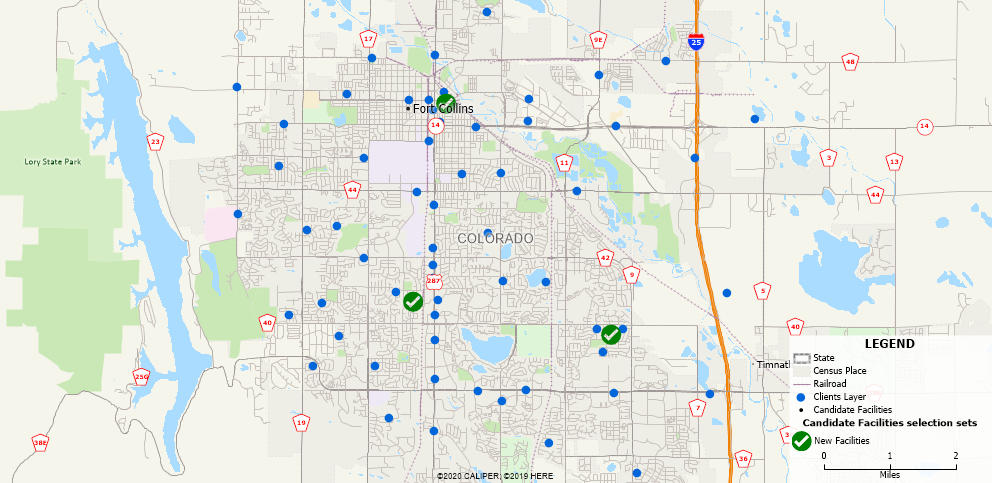
For a tutorial on how to use this tool, see: https://www.caliper.com/learning/media/solving-a-facility-location-problem/
