Last Updated: August 7, 2025
Previous Versions
As with any file, a Maptitude workspace document may become corrupted, and you may receive a message such as “This is not a valid Maptitude workspace” or “OpenWorkspace returned an error” when trying to open a *.wrkz file.
Windows supports backup and restore of files: https://support.microsoft.com/en-us/windows/backup-and-restore-in-windows
If these features are enabled in Windows, you can right-click on the workspace file in File Explorer and choose “Properties”. Under the “Previous Versions” tab you may then be able to restore an earlier version of the file.
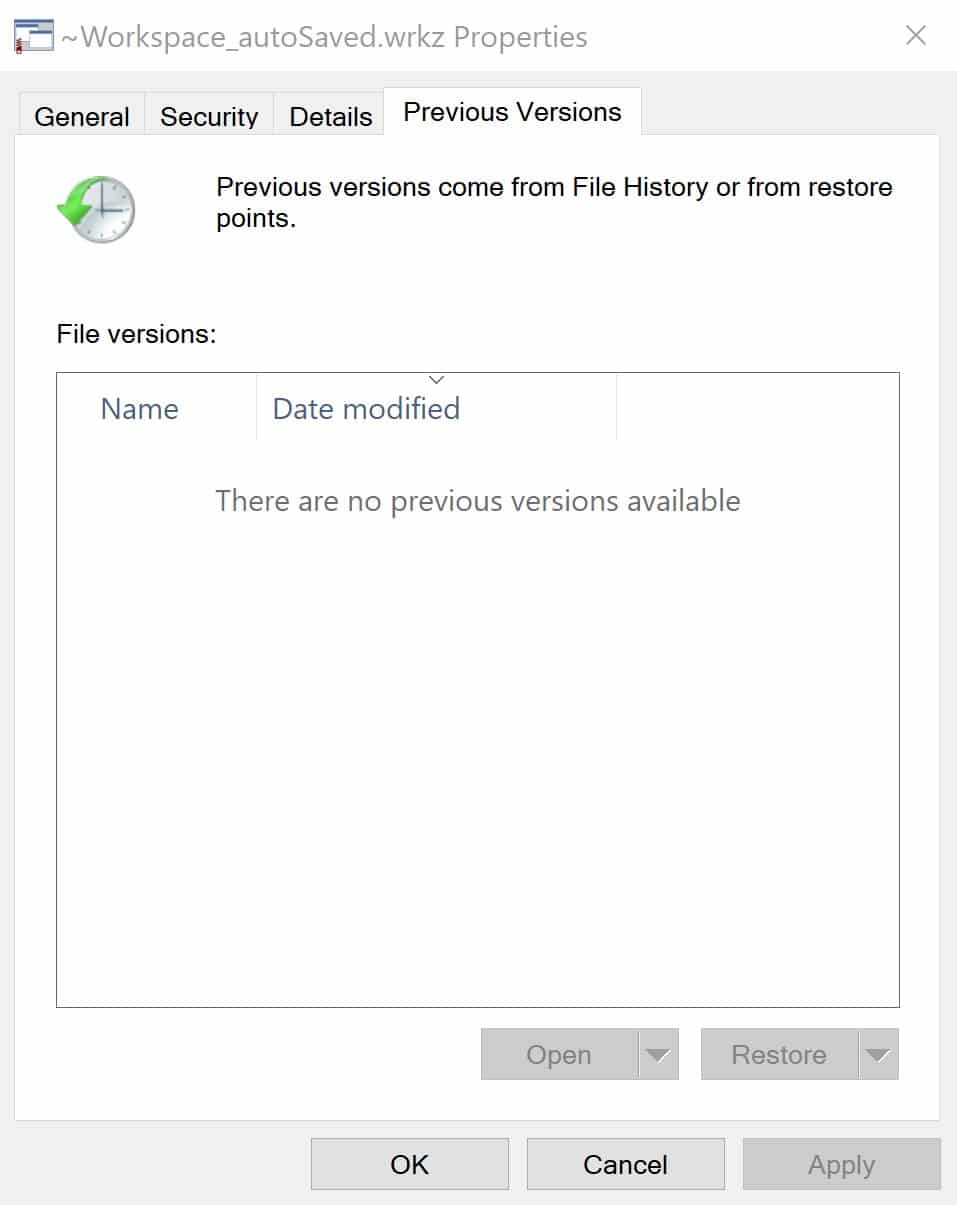
Autosave
Maptitude has an Autosave option that saves your workspace every 10 minutes. To enable or disable the Autosave option, go to Edit>Preferences, check or uncheck the Autosave box on the Editing tab, and set an interval between 1 to 30 minutes. Note that autosave is not a replacement for saving your workspace frequently, so make sure you save your own work regularly.
This is the file name of the autosave file created by Maptitude:
~[your workspace file name]_autoSaved.wrkz
This file is only visible if you configure Windows Explorer to show hidden and system files. If you make these files visible, then you will be able to find them using Windows Search. This is another option for finding a copy of a workspace that may have become corrupted.
When you successfully save a workspace, the autosave file is removed. So, the file will continue to exist if you close without saving. When you then open the original workspace, Maptitude will ask you if you want to open the newer autosaved version or the original version. If you choose to open the older version of the workspace, Maptitude gives you the option of deleting the autosaved file.
Backups
When a workspace is saved, a temporary file is created by Maptitude:
[your workspace file name]_backup.wrkz
As soon as the workspace is successfully saved the backup file is deleted. However, if saving fails due to antivirus or other interruption, the backup is restored to make sure you have not lost your workspace.
This file is only visible if you configure Windows Explorer to show hidden and system files. If you make these files visible, then you will be able to find them using Windows Search. This is another option for finding a copy of a workspace that may have become corrupted.
