Last Updated: March 5, 2025
Maptitude reads your data with your fields along the top (x-axis) and your records along the side (y-axis). You may need your tabular data in the reverse format, with your axes in your table swapped (also known as transposed). You can do this in Maptitude in two ways:
Method 1:
Go to Dataview>Tools>Transpose, then choose which features you want to export.
Note: This option will break the link with the map layers.
Method 2:
Open a new dataview of your layer (Dataview>New Dataview), right-click the table and choose “properties”. Check the “transpose” button and click OK.
You can also do this by clicking on an element with the ![]() tool, right-clicking and choosing “properties”.
tool, right-clicking and choosing “properties”.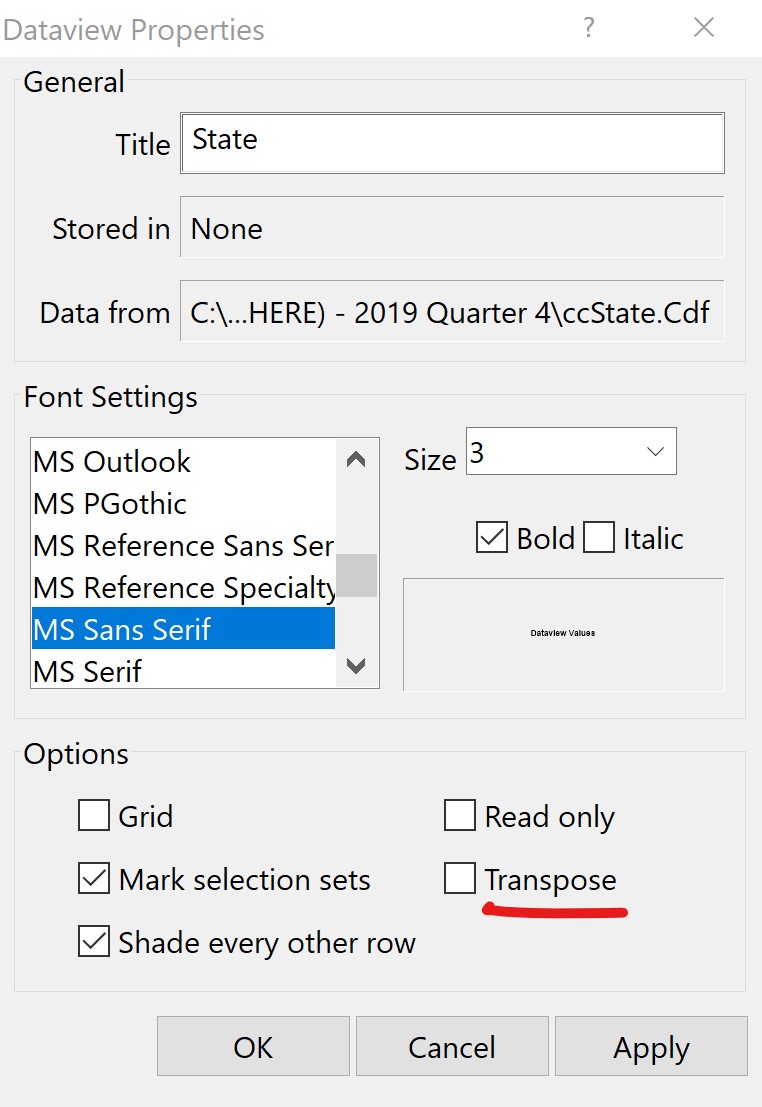 Note: This option is just for visual purposes.
Note: This option is just for visual purposes.
Alternate Method:
You can also transpose data directly in Excel. For steps on this, see: https://support.microsoft.com/en-us/office/transpose-rotate-data-from-rows-to-columns-or-vice-versa-3419f2e3-beab-4318-aae5-d0f862209744
