Last Updated: March 5, 2025
You can upload maps to Maptitude Online using Maptitude mapping software.
This article will explain how you can share your map as an interactive online map by uploading to Maptitude Online.
To try these steps for yourself, you can sign up now for a free Maptitude Online and Maptitude desktop account.
First, open your desired workspace or make a new workspace with a map you would like to share.
Then, go to File>Share>Upload to Maptitude Online. This will first open a box asking for your login information. Enter your username, password, and Maptitude Online URL then click the Log In button.
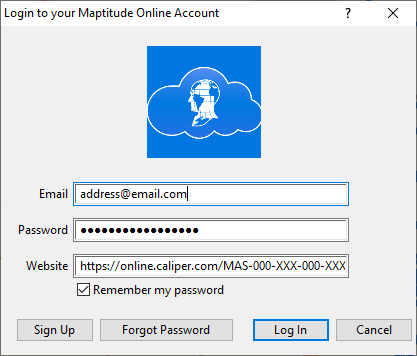
Select the layers, selection set, and fields that you would like to include in the online map and click Upload.
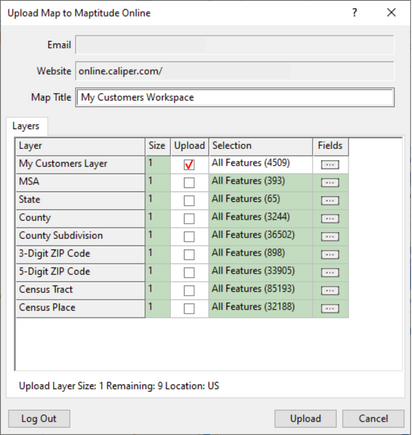
After the map has finished uploading, a new tab will open in your web browser with your Maptitude Online website. You will see a map card appear with the newly uploaded map.
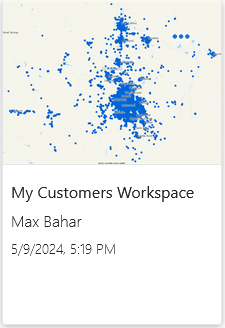
Click on the map card to open the interactive online map. You can now access this map without having to open the desktop version of Maptitude.
Optionally, you can share your map to other subscribers by clicking the Share button.
Then, start typing the email address of the subscriber(s) you would like to share the map with.
Subscribers will need to log in to view the maps that you’ve shared with them.
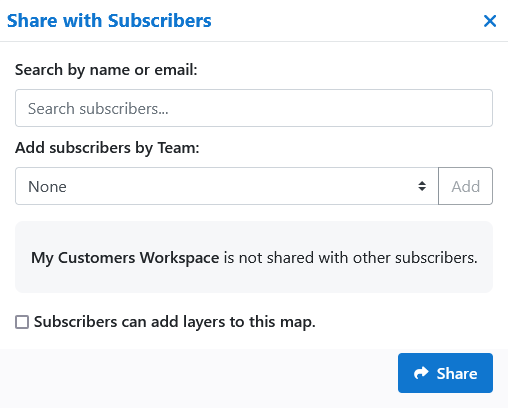
You can also share your maps as publicly accessible URLs or links.
To do this, click the Public button and click Share.
You can now share the URL for others to view the interactive online map.
You can also embed this map in your website by clicking the Embed the map on your site button.

