Last Updated: March 5, 2025
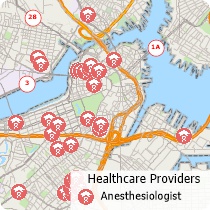
Maptitude allows you to filter healthcare locations by taxonomy code. You will first need to download the free healthcare layers here. These map layers include the taxonomy codes and descriptions for each location, e.g., Psychiatric Hospital (283Q00000X), Military Hospital (286500000X), General Acute Care Hospital Children (282NC2000X), Physical Therapy (261QP2000X). You can also filter using Medicare charges and payments.
The following steps outline how to filter the healthcare data:
Each record in the healthcare layers has up to 15 taxonomy codes for services provided. Therefore, to filter the records, you will need to create a filter that checks each of the taxonomy fields for the value of interest to you.
- Open a map that contains the healthcare layer whose features you want to filter and make the layer the working layer in the map.
- Choose Selection>Select by Condition to display the Select by Condition dialog box.
- Use the Condition Builder to create a filter that checks each of the taxonomy fields for the code that interests you. For example, to filter anesthesiologists (207L00000X) from the Healthcare Provider layer, create the following formula:
[Taxonomy 1] = “207L00000X” or [Taxonomy 2] = “207L00000X” or [Taxonomy 3] = “207L00000X” or [Taxonomy 4] = “207L00000X” or [Taxonomy 5] = “207L00000X” or [Taxonomy 6] = “207L00000X” or [Taxonomy 7] = “207L00000X” or [Taxonomy 8] = “207L00000X” or [Taxonomy 9] = “207L00000X” or [Taxonomy 10] = “207L00000X” or [Taxonomy 11] = “207L00000X” or [Taxonomy 12] = “207L00000X” or [Taxonomy 13] = “207L00000X” or [Taxonomy 14] = “207L00000X” or [Taxonomy 15] = “207L00000X”
You can also copy this formula, paste it into the Select by Condition dialog box and edit the code values. - Type a name for the set in the Set Name box and click OK.
- Maptitude highlights the selected features on the map. To hide the features that are not part of the filtered set, choose Selection>Settings, highlight the layer at the top of the scroll list, click Status to change its status to “invisible,” and click Close. Only the filtered features will be displayed on the map.
