Last Updated: March 5, 2025
Maptitude Desktop
Maptitude is a robust program and can run on many different system environments. The system requirements for Maptitude can be found here.
You may need to check your system specs to see if they meet the requirements for Maptitude. Here are the steps for finding your own system specs:
- Search for “About your PC” in your Windows search bar
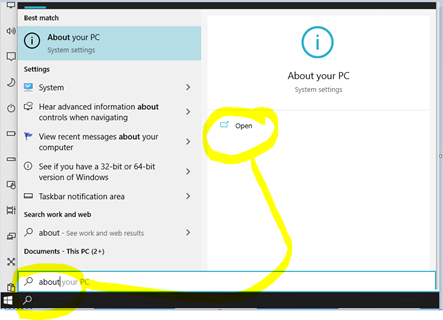
- Click the “Copy” button to copy the specs
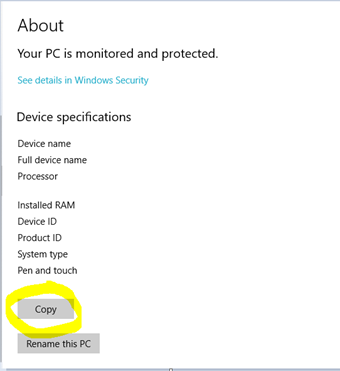
- Use Ctrl+V to paste your specs into an email to share with Maptitude Support
**Note: If you do not see the “Copy” option, take a picture/screenshot instead
Maptitude Online
Please provide the name of your browser. If you do not know it, please follow these steps:
To identify your default web browser:
- On Windows:
- Press Windows key + I to open Settings.
- Go to Apps > Default apps.
- Scroll down to Web browser—you’ll see the name of your default browser there (e.g., Chrome, Firefox, Edge).
- On Mac:
- Click the Apple menu and select System Settings or System Preferences.
- Go to General > Default web browser to see the browser name.
To check your internet speed:
- Open your web browser.
- Go to a site such as https://fiber.google.com/speedtest/ . This site is unaffiliated with Maptitude/Caliper.
- Click “Go” to start the speed test.
- Once complete, please share the download speed, upload speed, and ping results.
