Last Updated: April 3, 2025
Each Maptitude license includes one free detailed Country Package of your choice. Country Packages provide enhanced tools for each country.
If you purchased a Country Package and received the message that “No Country Package is Installed” (seen below) or noticed that you have no data or missing data, then there was some problem with the data portion of the installation.
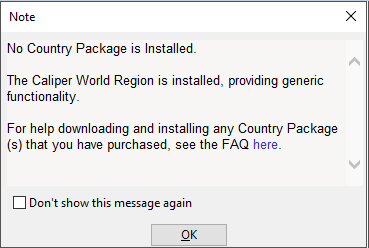
There are separate installers for the Maptitude software and any data packages that go with your license. Normally, the MaptitudeDownloadManager downloads and installs the software and data.
For Country Package(s) supplied on physical media (e.g. DVD, USB), run DataInstaller.exe from your media.
For Country Package(s) supplied as a download:
- Find the “CaliperDownload” folder created by the download manager to store the downloaded installation files. This is typically found in the “User” folder of the user who did the download, e.g. C:\Users\JaneDoe.
- In the CaliperDownload folder, there should be separate sub-folders, one for the Maptitude software itself, and then additional folders for any data packages that are part of the license.
- In the data package folder, find and run the DataInstaller program to install that data package.
If the DataInstaller program is not present, then it is likely that the download itself did not complete. Try the download and installation again with your system’s antivirus temporarily disabled, as this is the most common cause of download and installation problems.
For other installation issues see Common Installation Issues and Solutions
For more information on changing the active Country Package, please read this learning article on how to change the Country Package.
