Last Updated: June 5, 2025
If you are having difficulty downloading Maptitude or a data Country Package via the Download Manager, you can use the ShareFile link in your download email. If there is no ShareFile link in your download email, you can contact Support to request a ShareFile link. Use the following steps to install using ShareFile.
Downloading Both Maptitude and Country Package data from ShareFile Link
Note: If your ShareFile link only contains one file or you only choose to download one file from ShareFile, you will be provided a single zipped folder with the name of the selected file (e.g., “Maptitude 202X Build XXXX”).
- When you click on the ShareFile link, you will see two zip file icons. Click on Select All and then click Download.
- You will be prompted to name the downloaded zipped folder and specify the destination to save it. The default name will be “Files.zip”, while the default destination will be your Downloads folder. Once you have named the file and selected the save destination, select OK.
- Once the zipped folder has downloaded, you can right-click and choose the Extract All option.
- A new, unzipped folder should appear. Inside this folder will be two more zipped folders: your Maptitude program (e.g. Maptitude 202X Build XXXX) and your country package (e.g. XXX Country Package 20XX). Highlight both, right click, and choose Extract All.
- Go to the extracted folder for the Maptitude software, find and run “MaptitudeInstallation”.
- Go to the extracted folder for the Country Package data, find and run “DataInstaller”.
Data Installation – InstallShield Wizard
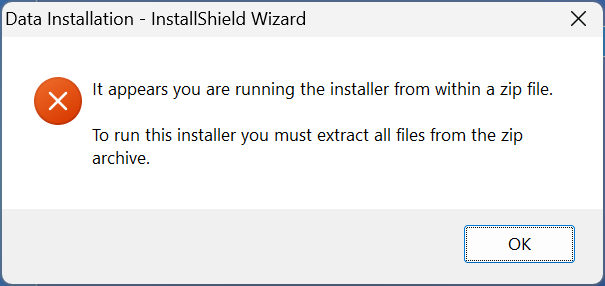
A “Data Installation – InstallShieldWizard” message may appear if the Maptitude or Country Package installer is run without first unzipping the downloaded folder. Refer to Steps 3-6 of previous section on how to extract the folder and run the installers.
Please also make sure your computer has enough memory to store the program. The unzipped files will be several gigabytes of data (for example, over 11GB for the USA Country Package).
If you are encountering installation errors, see this article on common cases.
