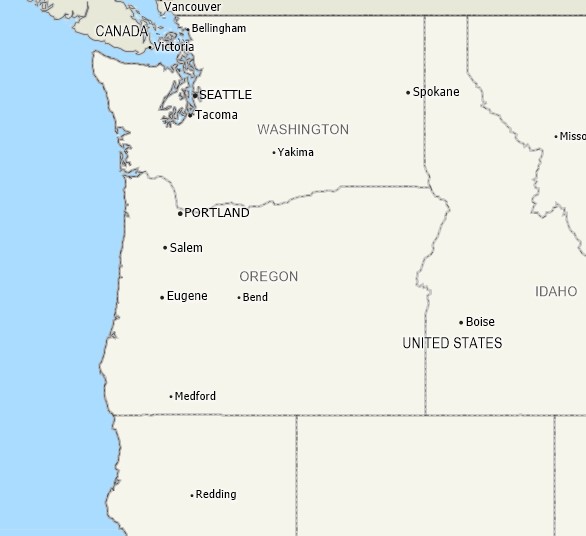Last Updated: March 5, 2025
When looking at your data at different map scales, you may have noticed that the map view can appear to be slightly skewed or rotated. 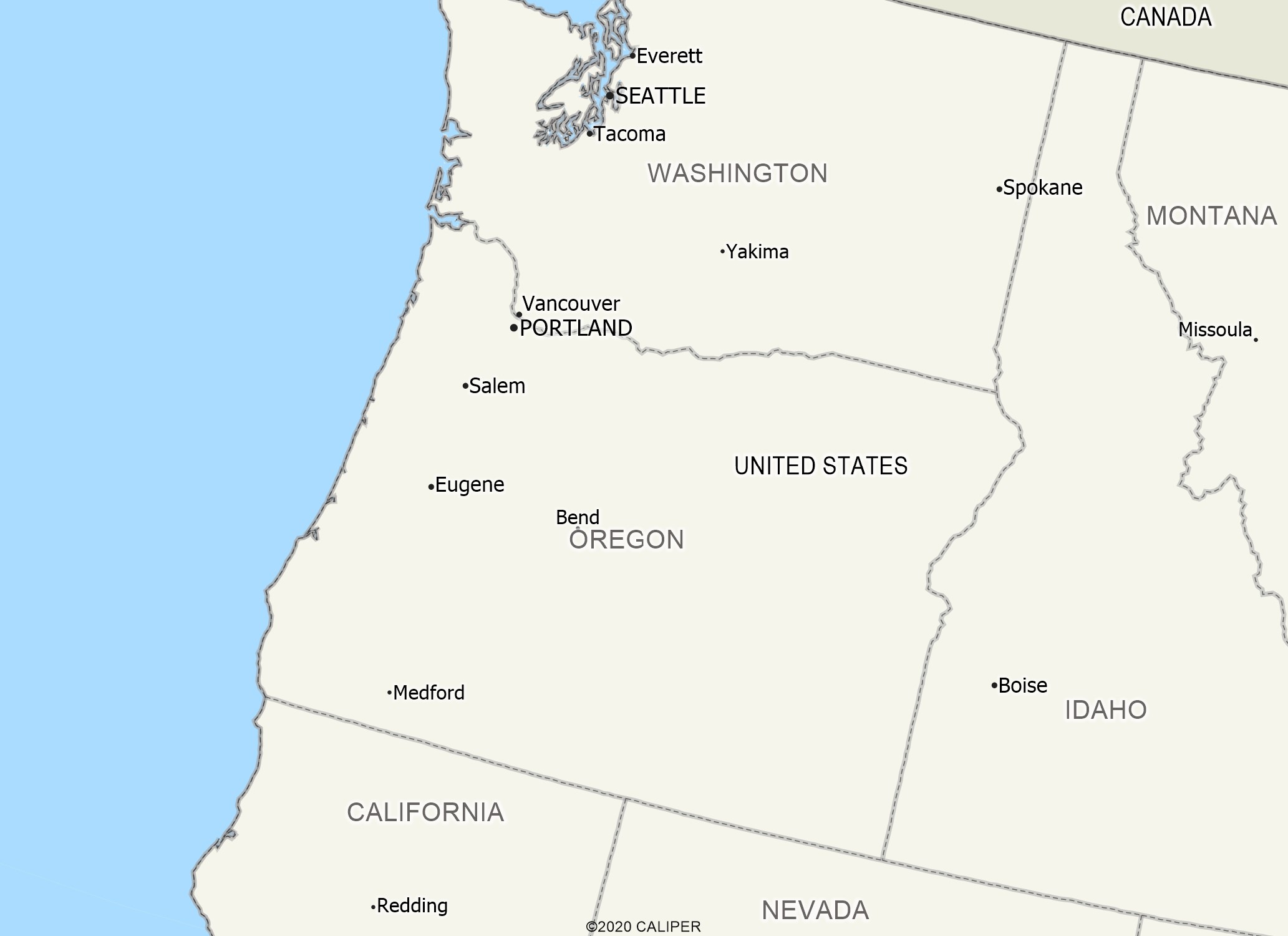
This occurs because at large map scales, the map projection is altered to accommodate the curvature of the Earth. You can also notice this more at the extreme latitudes, such as in the state of Alaska. This article will explain how to rotate your map projection to get a straight view of your map at large/high latitude map scales.
1. (optional) Right-click on your desired data layer in the display manager and click “Zoom” to zoom in on your data.
2. Go to File>Properties to open the Workspace Properties menu and click on the Properties icon to the right of the Map to open the Map Properties dialog box.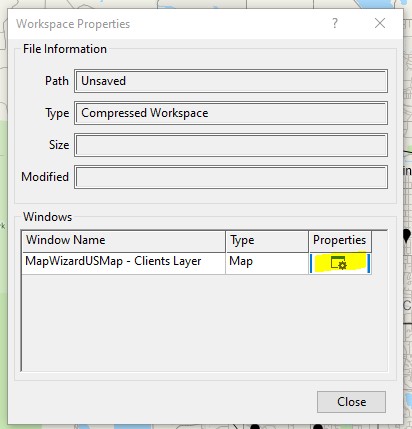
3. In the Map Properties dialog uncheck the “Auto Projections” box and click on “Change Projection”.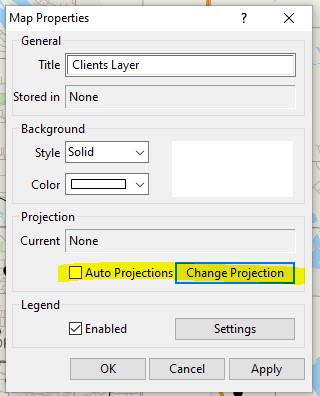
4. In the Projection dialog, for the Class, choose the area where you are working, and change the Projection to “Equidistant Cylindrical” or any of the other cylindrical options.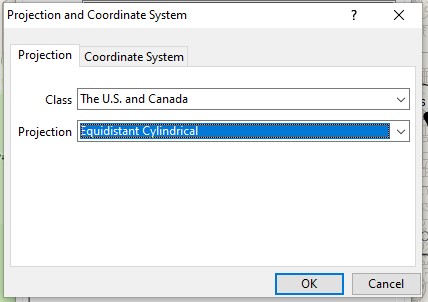
Click OK, OK and close on the open dialog boxes and your map should now look more like this: