Last Updated: March 5, 2025
Each Maptitude software license purchased is licensed for use with different country packages. The software comes with one free country package, and additional countries are available for purchase.
If you try to use a country package that you are not licensed for, you will receive the following error notifying you of the version you are trying to use:
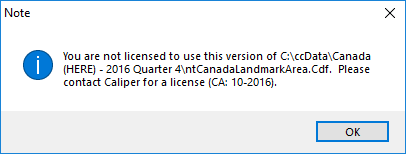
This article will go over what the country packages are, why you may be getting this error, and how to fix these errors.
Table of Contents
You recently upgraded but are using an older version of Maptitude
Your license was only licensed for the package recently
You are trying to open a workspace created with a Country Package you are not licensed for
What is a Country Package?
The Country Package(s) you are licensed for comes in two parts:
- The Country/Region being licensed
- The year you are licensed for
Some examples of country packages are:
- 2019 USA Package: Called USA (HERE) – 2018 Quarter 4
- 2018 Canada Package: Called Canada (HERE) – 2017 Quarter 4
NOTE: The year listed in the name of the download/purchase is not the same as the one when the files are installed/referenced by the software. This is because the country packages are released in Quarter 1 of each year and use the previous quarter’s data. So the 2019 package for a given country will be released in Quarter 1 of 2019 and use data from Quarter 4 of 2018. The download/purchase name lists when the product was released, but the filenames reference the vintage of the data being used.
To use the files from a country package, you need to be licensed for both that country and that year.
Below are some common reasons you may be getting this error and how to fix them:
You recently upgraded but are using an older version of Maptitude
You might see this error message if you recently upgraded from an older version. In that case, please make sure you are starting the latest version of Maptitude and not the older version.
Your license was only licensed for the package recently
If you recently purchased an additional country package, you will need to reactivate the license to get it to “recognize” that the software is now licensed for the new country package. This is because the software checks which packages it is licensed for only when it is activated. To do this:
- Find and run the “Activation Wizard for Maptitude” under the Windows Start menu.
- Click the “Reauthorize” button and click Next>
- Click Next> again and click Finish, and your license will refresh.
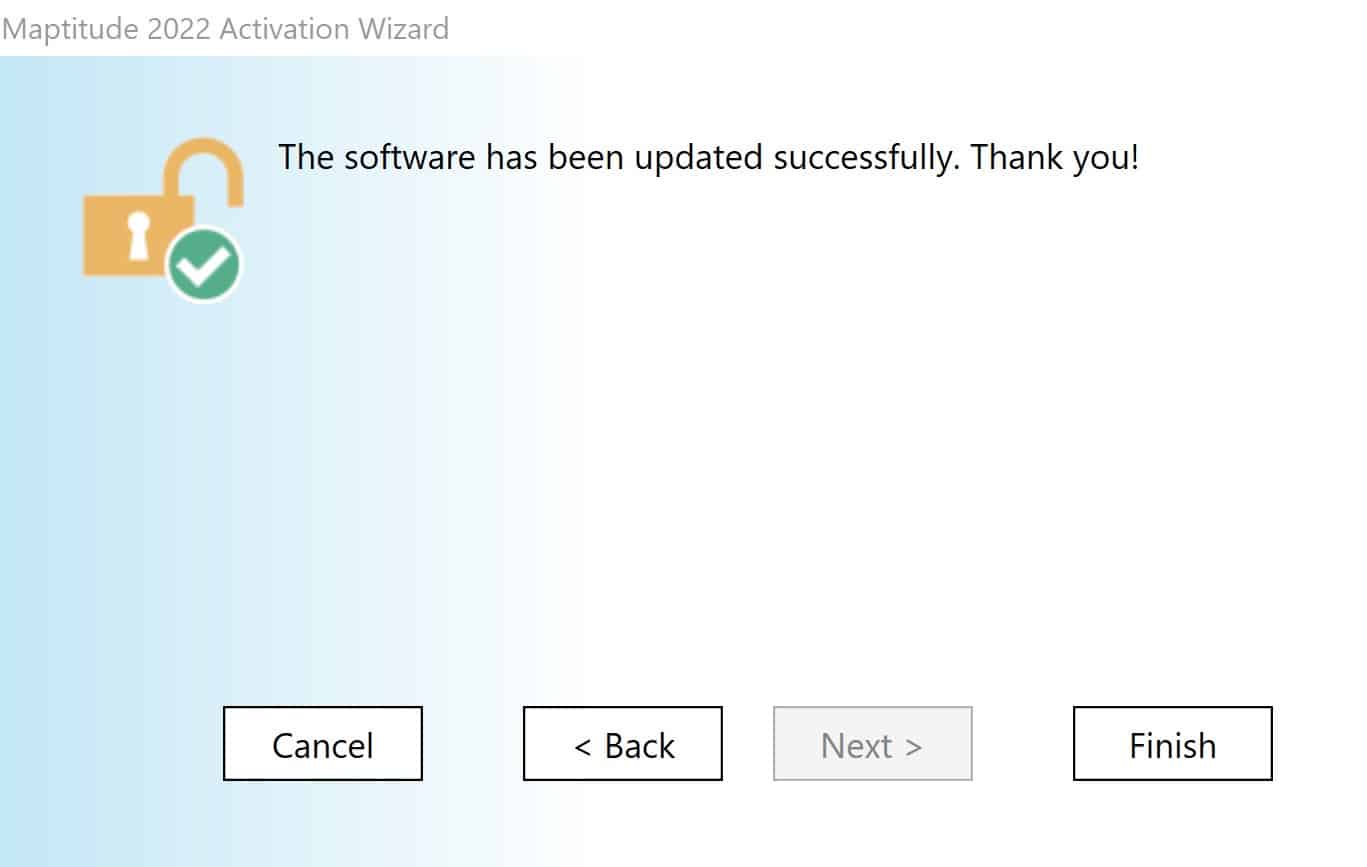
You are trying to open a workspace created with a Country Package you are not licensed for
This can come up in several ways but the most common are if someone shares with you a map created in an older version of the software and you want to open it in the newer version. It can also happen if you got a trial close to the release of the newer version of the software and try to open the files you created with the previous version.
Two different things can happen with this, depending on if you have the Country package you are trying to open or not. If you get the error message about one paragraph down, skip to there and follow steps 4-6. If you get this error message:
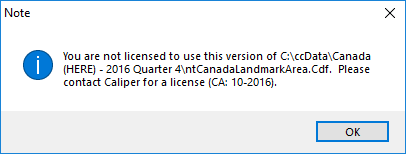
This suggests you have installed one of the older country packages that this license of the software isn’t licensed for. To fix this:
- The error message will tell you exactly where the country package you are trying to use is installed. In the above example, I am trying to use C:\ccdata\Canada (HERE) – 2016 Quarter 4
- NOTE: the exact file the error message lists is not important, just the country package as a whole
- Navigate to the folder where the country package is installed and delete the folder. In this example, I would go to my C:\ccdata folder and delete the Canada (HERE) – 2016 Quarter 4 folder
- Try to open the file again and you will receive a different message:
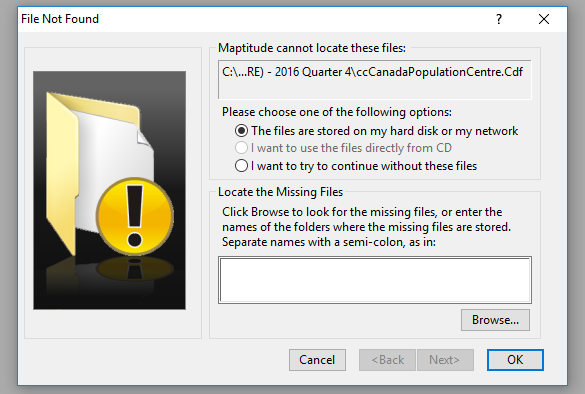
- Click Browse
- Browse to the Country Package folder for the year you are licensed for (e.g. C:\ccdata\Canada (HERE) – 2018 Quarter 4)
- Select the file listed and click Open
This will open the file sent to you but use the new country package, which you are licensed for. You should only have to do this once, after which the software will “learn” where to look for missing files in the future.
NOTE: this will only work when you are trying to open a file created with a country package, for which you are licensed for a later year’s version (e.g. if you are trying to open a file created with the 2017 Canada package and you are licensed for 2019 Canada data). It won’t work if you are only licensed for other countries, or if you are trying to open a newer country package map with an older country package.
If you are getting to the second message in Step 3, but you can’t find the country package which you think you should be licensed for, see No Country Package was Installed for help with installing your country packages.
