Tech Tip:
Click On Locations to Phone Them With Skype
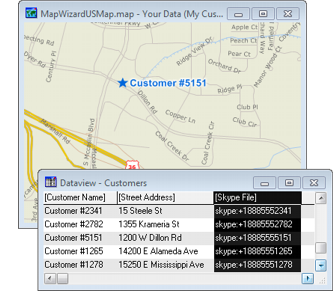 Maptitude
lets you link all types of information to features on a map. You can
link map features to documents, programs, or sites on the Internet. In this Tech Tip we will look at how to phone your customers
using Skype by simply clicking on them in a map. Maptitude
lets you link all types of information to features on a map. You can
link map features to documents, programs, or sites on the Internet. In this Tech Tip we will look at how to phone your customers
using Skype by simply clicking on them in a map.
1. Using Excel create a phone number field in the
Excel file containing your data. The field name must contain the
word "File" (for example, Skype File, Phone Numbers File, etc.).
Each phone number in this field must be prefixed with "skype:+" (for
example, skype:+16175274700).
2. Choose File-New,
choose Map from the New File dialog box, and click OK. This brings
you to the Create-a-Map Wizard.
3. Choose the Map of my own data
option.
4.
Browse for the Excel file containing your data. Choose the sheet in
the Excel workbook that contains your data and has fields such as
Address and ZIP Code. Click OK.
5. Click Next in the Create-a-Map
Wizard.
6. Choose the Locate records in your file
by Address option and click Next.
7. Choose the No - let Maptitude create one for
me option and click Next. Type a file name for
your new layer and click Save.
8. Choose None for the theme type and click
Next.
9. Choose None for the analysis type and
click Next.
10. Click Finish and click OK
when prompted. Maptitude creates a map of your data.
Once you have a point layer of your data:
1.
In the Main Toolbox click  to
activate the Info Link tool. to
activate the Info Link tool.
2.
Click on a customer in layer Your Data. If you have Skype installed,
and the phone number is correctly formatted, Skype will launch and
call the specified phone number.
|

