|
Learn more about how Maptitude can help your
organization:
Banking
Business Mapping
Community Development
GIS Software
GPS Mapping
Insurance
Law Enforcement
Marketing & Sales Mapping
Public Health
Real Estate
Redistricting
Satellite & Aerial Imagery
Street Mapping
World Mapping







|
Maptitude Training
New
6.0 Curriculum!
March
28-30, 2011 (Tampa, FL)
Maptitude Classroom Training (USA):
 The next scheduled instructor-led training courses will be
March 28-30 in Clearwater, FL
(USA). The cost is $395 per day or $900 for all three
days. Advance registration is required. The next scheduled instructor-led training courses will be
March 28-30 in Clearwater, FL
(USA). The cost is $395 per day or $900 for all three
days. Advance registration is required.
The new and updated curriculum reflects the features in the recently
released Maptitude 6.0.
Space is limited, so
register online as soon as possible. If you have any questions,
please call Maptitude Training (USA) at 1-617-527-4700, or send an e-mail to
sales@caliper.com.
Maptitude is
the best professional mapping software that you can buy. We designed
Maptitude to be easy to learn and use, ensuring that you maximize
your mapping software investment. Maptitude has Wizards that guide
you step-by-step through standard tasks, and ships with a detailed
User's Guide that has more than 75 "60-Second Tutorials" to assist
you with specific tasks.
The
Maptitude Learning Resources pages contain further
aids, including a series of videos that demonstrate the core features of
Maptitude. If you are new to Maptitude we recommend that you watch all
of the tutorials, because they will introduce you to many Maptitude
techniques, tools, and procedures.
Caliper also offers several training options:
•
Instructor-led classroom training
•
Private training
•
Web-based training |
Featured Data Product:
Quarterly ZIP Codes (USA)
NEW:
The Data CD now ships with
Census
ACS demographic data at no additional cost, including fields for
income, age, race, gender, and ethnicity.
Do you make business decisions based on postal
data? If so, Caliper quarterly ZIP Code updates will ensure you are
using the latest data. The
5-digit ZIP Code Boundaries Data CD contains a
nationwide area database with ZIP Codes for all 50 states, the
District of Columbia, Puerto Rico, and the territories. It also
includes a point database of ZIP Code centroids and 3-digit ZIP Code
Areas for the entire country. Caliper updates this file quarterly to
provide up-to-date access to United States Postal Service changes.
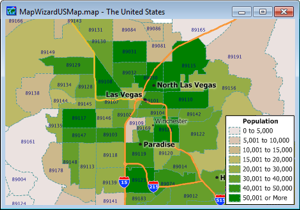
Price: $195 per quarter. Quarters
can be ordered in advance. Please call Caliper (1-617-527-4700) to
place your order.
|
|
|
Did You Know?
Improve Map Quality
 For
maps you
can choose File-Save As and for Bitmap,
JPEG, PNG, GIF, and TIFF files you can click Options. This allows you to
change the resolution (dots per map window inch), and for JPEG files
you can also choose a quality value. For
maps you
can choose File-Save As and for Bitmap,
JPEG, PNG, GIF, and TIFF files you can click Options. This allows you to
change the resolution (dots per map window inch), and for JPEG files
you can also choose a quality value.
|
|
|
Tech Tip:
Create Territories Based on Selection Sets (Filters)
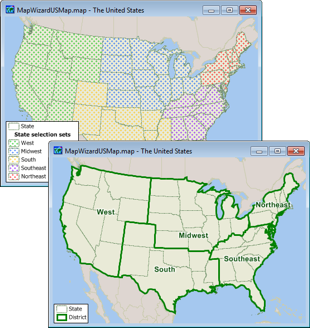 Maptitude
lets you create territories in a variety of ways (see
our new video). In this Tech Tip we will look at how to create
merged areas based on selection sets. We will be using the new
Maptitude 6.0 Create Districts tool that allows overlapping
territories in cases such as where a ZIP Code is shared by two sales
regions. Maptitude
lets you create territories in a variety of ways (see
our new video). In this Tech Tip we will look at how to create
merged areas based on selection sets. We will be using the new
Maptitude 6.0 Create Districts tool that allows overlapping
territories in cases such as where a ZIP Code is shared by two sales
regions.
1. Choose the area layer, create a selection set for each district
and, if necessary, rename each selection set to the name or number
of the district.
2. Choose Tools-Geographic Analysis-Create Districts to display the
Create Districts dialog box.
3. Click the radio button to create districts based on selection
sets on an area layer.
4. Type the name of the new layer in the District Layer Name edit
box.
5. Choose the layer with the selection sets from the Source Layer
drop-down list.
6. Highlight one or more selection sets in the Selection Sets scroll
list.
7. If you want to compute the attributes of the districts, check
Compute Attributes. If you want to change the way the attributes are
computed, click Attributes; for more information, see
Combining Attributes.
8. If you want to add the new layer to the map, check Add district
layer to map.
9. Click OK. Maptitude displays the Save As dialog box. Type a file
name for the new geographic file, and click Save. Maptitude creates
the district layer and, if you chose to do so, adds it to the
current map, or creates a new map.
|

