|
|
 Maptitude
Spotlight: Maptitude
Spotlight:
Using
Outdated Data & Technology? Upgrade to
Maptitude 2013!
|
|
Users of Maptitude 2012 and Maptitude
6.0 can still get our US$395
reduced upgrade pricing. This
deal
saves you US$300! Upgrade now to avoid
being caught out by using last year's
features and data.
Also, each US order will include a free US
ZIP Code update: a US$250 value! The
combination of the offer and free data saves
you US$550!
Maptitude 2013 is a major new release.
Get the most detailed
and accurate
data and demographics ever included.
For pricing and ordering information
please visit the
Mapping Software Store, e-mail
Maptitude Sales, or call U.S. Sales
at +1 617-527-4700.
Limited Offer: Valid for Maptitude 6.0
or later.
Restrictions Apply.
|
You need the newest maps, the latest demographics,
and the fastest, most
intuitive Maptitude!
  |
|
|
Maptitude Classroom Training:
Limited Availability!
Maptitude 2013 Training:
Boston, MA / London, England |
|
 The
next scheduled instructor-led training courses will be
October 21-23 in Boston MA (USA) and
December 16-17 in London, England (UK). Advance
registration is required. The
next scheduled instructor-led training courses will be
October 21-23 in Boston MA (USA) and
December 16-17 in London, England (UK). Advance
registration is required.
The new and updated curriculum reflects
the features in Maptitude 2013.
Space is limited, so
register online as soon as possible.
If you have any questions, please call Maptitude
Training (USA) at +1 617-527-4700, or send
an e-mail to
sales@caliper.com.
|
|
|
|
Caliper also offers several training options:
•
Instructor-led classroom training
•
Private training
•
Web-based training
•
Free Learning Resources
•
Free Mapping Software Webinar
|
|
Free Mapping Resources: |
|
This month's free resource is a new webinar
video hosted by an
expert Maptitude trainer. The Q&A
sessions are included and intermediate
level mapping topics are covered,
including how to cluster stops for
deliveries and routing:
•
Free Mapping Software Webinar Video
(with audio) & Registration
|
|
|
International News:
Updated Country Packages: Spain,
France, Chile, Ecuador,
Netherlands |
|
 Caliper
is excited to announce a significant update of the
geographic information included with the Country Packages
for Spain, France, Chile, Ecuador and the Netherlands! The products include a wealth of data and functionality
unavailable in any other software. Caliper
is excited to announce a significant update of the
geographic information included with the Country Packages
for Spain, France, Chile, Ecuador and the Netherlands! The products include a wealth of data and functionality
unavailable in any other software.
Maptitude ships with one country of your choice (see complete list), and additional Packages can be purchased
separately for US$595.
You can now seamlessly switch between the countries you have
purchased, which refreshes the
Maptitude interface with country-specific tools such as those for
creating maps, finding locations, pin mapping (geocoding), and routing.
If you have
any questions, please call Maptitude Sales (USA) at +1
617-527-4700, or send an e-mail to
sales@caliper.com.
|
|
| |
Did You Know?
Locate by Address |
|
 The
Locate by Address
command can locate your data
based on street address and
postal code fields. The
Locate by Address
command can locate your data
based on street address and
postal code fields.
Maptitude is clever when it
tries to locate a record from
your data. If the street name
isn't spelled correctly, if the
street type (St., Ave., etc.) is
missing, or even if your data
has other information such as
apartment numbers mixed together
with the address, Maptitude can
use the address and find the
right location anyway.
Maptitude can also locate street
intersections. If your address
is something like "12th St. and
Main" or "Beacon St. at Walnut,"
Maptitude automatically
identifies the address as an
intersection and finds the right
location for the new point. You
can use And, &, At, or @ to
separate the two street names.
|
|
| |
|
|
| |
|
|
Featured Product:
New! Updated Packages for Spain, France, Chile, Ecuador,
Netherlands
|
|
 Do
you have global customers or assets in multiple countries? If so,
the new Maptitude Country Packages will allow you to quickly and
easily support your international mapping requirements. Do
you have global customers or assets in multiple countries? If so,
the new Maptitude Country Packages will allow you to quickly and
easily support your international mapping requirements.
Each Package includes the most up-to-date geographic databases,
allowing accurate address locating and street visualization, plus
robust data on which to calculate driving routes and travel time
rings. Also included are building footprints for many
urban locations, railroads, and comprehensive named landmarks that range from public facilities
to commercial buildings including shops, restaurants, and retail
stores. Also shipped are postal data and, where available, detailed
demographics.
Each Package covers a single country.
Maptitude ships with one Package of your choice, and additional
countries can be purchased separately. Upgrades are available.
Price: US$595.
Order online at the Caliper Store Now or call Maptitude
Sales (USA) at +1 617-527-4700.

|
Tech Tip:
Using the Locate
by Address Tool |
|
 Many of the databases you use in your work contain
information on customers, prospects, businesses,
facilities, and so on. One way you can use your data
with Maptitude is to locate your data on a map by
creating a new layer that contains a point for every
record in your table. This is sometimes known as pin
mapping or geocoding. Many of the databases you use in your work contain
information on customers, prospects, businesses,
facilities, and so on. One way you can use your data
with Maptitude is to locate your data on a map by
creating a new layer that contains a point for every
record in your table. This is sometimes known as pin
mapping or geocoding.
Maptitude offers six different commands for locating
your data on a map. The first time you locate by
address you should be able to locate most of
your records using the normal settings. The
Locate by Address command has other settings to
help you deal with situations that you may encounter.
You might need to use the Locate by Address
command several times with different settings, or some
of the other Locate commands, to deal
with records that were not found. Maptitude provides
many ways to deal with records that could not be located
with the normal settings. Below are some situations and
how to solve them, using the other settings or the other
Locate commands.
The
following steps illustrate how to use the different
settings available to locate your address data:
-
Open
a table of the records that you want to locate, or
choose the working map layer that has unfound
records.
-
Choose
Tools-Locate-Locate by Address.
-
Choose whether to locate all records or a selection
set filter (such as "Address Not Found") from the
By Locating drop-down list.
-
Choose from the various matching options below:
-
If you want to try different postal/ZIP
Codes:
Sometimes ZIP Codes have changed or there are
mistakes in the data so you can click the Postal Codes
tab and click the Use Postal Codes Near
the One in the Postal Code Field radio
button to try alternate postal codes.
-
If you want to ignore, or there are
missing, postal codes:
You can supply a
list of postal codes to try, or indicate the
city and state whose ZIP/Postal Codes are to be
tried. Choose None from the
Postal Code drop-down list,
click the Postal Codes tab,
click the Use Postal Codes in this List
or Use Postal Codes For radio
buttons, and fill in the necessary information.
-
If you want to change the rating for matching
records:
You can set the rating
necessary to declare a match to be higher or
lower than the normal setting. Click the Addresses tab and make a choice from
the Matching Method
drop-down list.
-
If you want to choose when the match is uncertain:
If there are several possible places to locate a
record, you can review the list and make a
choice. Click the Ask If Uncertain
radio button, and Maptitude will display the
Choose a Matching Record dialog
box when a choice is necessary.
-
If you want to report how each record was matched:
Maptitude can save the standardized version of
the addresses and the results of the match in a
report file. Click the Addresses tab, check Save
Standardization Output, and type a file name.
-
Click
OK. If Maptitude displays the
Save As dialog box, type a file
name for the layer to store the new points, and
click Save.
Maptitude locates the records and displays a message
summarizing the results. Maptitude also displays the
locations in a point layer on a map, and creates a new
selection set filter called "Address Not Found" for any
records that could not be located. You can repeat the
above steps by choosing a different method to locate
additional addresses.
If some addresses still were not found after trying
all of the Locate by Address options, use one of the
other Locate commands. You can locate your records
manually By Pointing,
By Postal Code, and By City.
|
Featured Maptitude Maps:
Can expected value (loss)
from damage by natural phenomena such as hurricanes be
estimated? |
|
This month we showcase
Maptitude videos created by
Grant Thrall showing Expected Risk From Hurricanes using
the Maptitude Mapping Software.

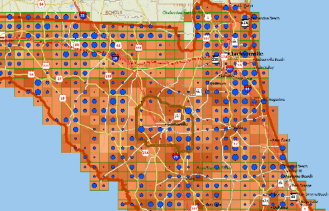
(Maps: Grant Thrall, 2010)
If you would like to see your maps showcased here, please
contact
Caliper.
|
|

