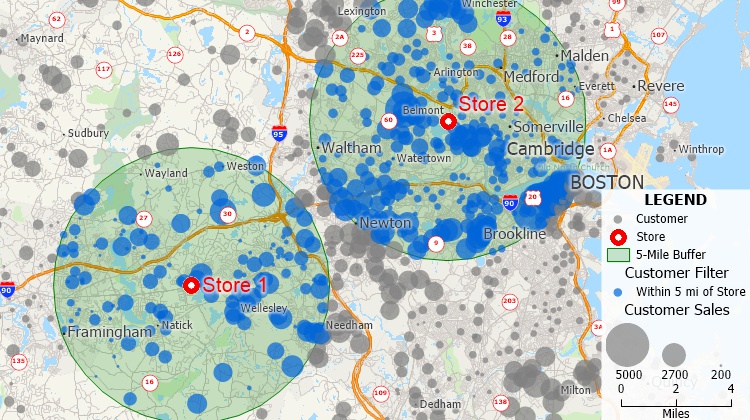To map a list of addresses, you can use a
mapping website or app, such as Google Maps or MapQuest.
Top 2 Ways to Create a Map with Pins
1. Batch Map Addresses for Free with Maptitude Online
-
Sign up for a free Maptitude Online account
-
Follow these simple steps to enter your list of addresses
- Maptitude Online creates the address map, switches to
the Maps tab, and adds the map as a new card that you can
now view.
- On the map screen you can click to view the Dataview for
your data.
- Click the Download button. This exports your locations to Excel along with their longitude and latitude coordinates.
Mapping addresses in Maptitude Online is as simple as dragging and dropping
Mapping addresses in Maptitude Online is as simple as dragging and dropping
2. Manually Map Addresses
- Open the mapping website or app and sign in (if
necessary).
- Click on the "Create a Map" or "My Maps" option.
- In the map editor, click on the "Add Marker" or "Add Pin" button.
- Enter the address of the first location in the search bar and press enter. The map will zoom to the location and a pin will be added to mark the location.
- Repeat this process for each location on your list.
- Once you have added all the locations, you can customize the map by adding labels, changing the pin colors, or drawing lines to connect the locations.
- When you're finished, save the map and share it with others if desired.
How do I map a list of addresses using Maptitude?
Maptitude mapping software provides unlimited pin mapping using
your list of addresses. Create-a-Map Wizard™ gives you
start-to-finish help when mapping lists of addresses. As well as
with geographically analyzing the results. Simply tell Maptitude
what database, table, or spreadsheet to use. Next, choose what
analysis you want to perform. The software then creates a map
that contains a point feature for every record in your list.
Mapping your lists of addresses allows you to visualize the
distribution of:
- your customers
- your facilities
- any other resource
Additionally, once you have mapped your addresses, you can:
- Customize the point icon and color.
- Display the points with a color or size theme. For example, show the customers that have higher sales with larger symbols.
- Filter features based on
attributes and/or geographic location. For example, find the
customers in ZIP Codes with high disposable income and/or
the customers within 20 minutes of one of your stores
- Create heat maps showing where concentrations are
highest and lowest.
- Create territories.
- Find driving directions.
- Build buffers based on drive time or distance.
-
Import an Excel file into Google Maps.
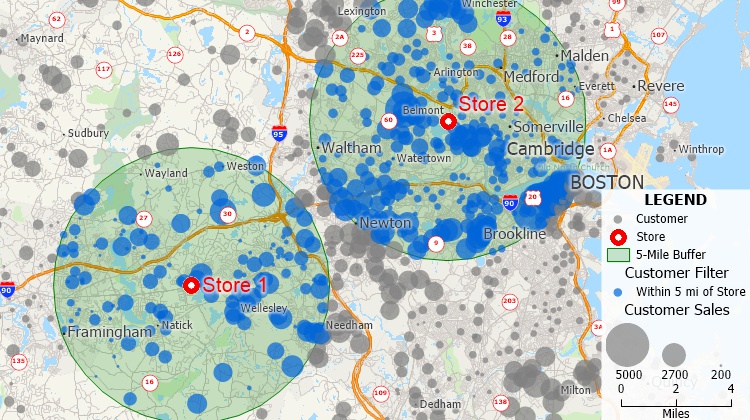
How do I map a list of addresses? Using Maptitude mapping software you can pin map your customer and facility data. Add
a size or color theme to show values such as sales, and filter data by location such as customers within five miles of a store.
Start Mapping Now
How do I map a list of addresses?
This Maptitude
tutorial shows the steps for mapping
a list of addresses stored in an Excel file,
along with other mapping and updating options.
|